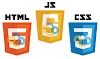Abstract orange background
Make a soft variable-colored background effect with this interesting technique
Create a new file with parameters 500×325 and 72 dpi. Paint it with the color which code is indicated with white.

Then using the instrument , create an ellipse (the color is shown with white).
, create an ellipse (the color is shown with white).

Add inside of it another circle of white color using the same instrument :
:

Add one more circle using the well-known instrument already.

Use the instrument and draw the stripe with the color bc6d44, like it is shown in the picture:
and draw the stripe with the color bc6d44, like it is shown in the picture:

Create the outline, using the instrument draw the ellipse. Click on Blending Options, Stroke parameter – the color bd7148 and click OK
draw the ellipse. Click on Blending Options, Stroke parameter – the color bd7148 and click OK

Set 0% on the Fill background and we’ll get:

Inside the outline create a new ellipse using the instrument and the color fdfcc6:
and the color fdfcc6:

Draw more ellipses one under another (The color codes are indicated):

Add some features of white color using the instrument and set out everything like in the picture:
and set out everything like in the picture:

Using the instrument , draw the stripe with the color f8b278, like in the picture:
, draw the stripe with the color f8b278, like in the picture:

We’ll use the same method described before with Stroke color (ffba92) to make an outline. Set out also like in the picture:

…and one more of the same color (copy the background with the outline and set it lower):

Further we’ll have to paint the upper half by creating a new background and painting it with the instrument and the color that we have in the picture:
and the color that we have in the picture:

Create an ellipse of white color using the instrument . This instrument will help us to cut out an opening that must be set out like in the picture:
. This instrument will help us to cut out an opening that must be set out like in the picture:

Add more ellipses (the color codes are indicated):

And one more like in the picture with the color b5663b:

Using the instrument , create an ellipse. By clicking the right mouse’s button we’ll have the panel
, create an ellipse. By clicking the right mouse’s button we’ll have the panel

then the color fab48c

Using the eraser delete unnecessary and make a half-outline, like in the picture:

Use the instrument and the method described before to create a circle and a half-outline with the color fefbc8:
and the method described before to create a circle and a half-outline with the color fefbc8:

Make a circle using the instrument . Paint it with ee9b69 and the instrument
. Paint it with ee9b69 and the instrument  will help us to erase everything that is not necessary (pick out all that is not necessary and press DEL). Like in the picture:
will help us to erase everything that is not necessary (pick out all that is not necessary and press DEL). Like in the picture:

Then using the instrument , draw two stripes with the color eea57b, like in the picture:
, draw two stripes with the color eea57b, like in the picture:

And one more with the color b98c74:

Using the instrument , make a circle with the color dc214c and display it, like in the picture:
, make a circle with the color dc214c and display it, like in the picture:

Choose the instrument and create a circle of white color. Then, using the same instrument,
cut out an opening inside and display everything it is done in the
picture:
and create a circle of white color. Then, using the same instrument,
cut out an opening inside and display everything it is done in the
picture:

The final result!
Make a soft variable-colored background effect with this interesting technique
Create a new file with parameters 500×325 and 72 dpi. Paint it with the color which code is indicated with white.
Then using the instrument
Add inside of it another circle of white color using the same instrument
Add one more circle using the well-known instrument already.
Use the instrument
Create the outline, using the instrument
Set 0% on the Fill background and we’ll get:
Inside the outline create a new ellipse using the instrument
Draw more ellipses one under another (The color codes are indicated):
Add some features of white color using the instrument
Using the instrument
We’ll use the same method described before with Stroke color (ffba92) to make an outline. Set out also like in the picture:
…and one more of the same color (copy the background with the outline and set it lower):
Further we’ll have to paint the upper half by creating a new background and painting it with the instrument
Create an ellipse of white color using the instrument
Add more ellipses (the color codes are indicated):
And one more like in the picture with the color b5663b:
Using the instrument
then the color fab48c
Using the eraser delete unnecessary and make a half-outline, like in the picture:
Use the instrument
Make a circle using the instrument
Then using the instrument
And one more with the color b98c74:
Using the instrument
Choose the instrument
The final result!