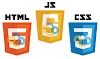here
is no doubt that animation in Flash is extremely easy and fast. But
sometimes when you are building complex flash applications with more
focus on the development side, you don't have the time to work on
animations. This is why Flash has introduced Motion Presets. These
motion presets are incredibly easy to use and they can save you a lot of
time. There are a respectable number of motion presets in flash that
you can choose from. In this tutorial I would show you how to use these
motion presets.First of all launch a new ActionScript 3.0
document in flash. Now create a simple shape on the stage which you want
to animate. I have created a simple rectangle.

In order to be able to apply the motion presets, we must convert the rectangle to a movieclip. To convert the rectangle to a movieclip, select it and press F8. You will see a dialogue box.

Give a name to the symbol and choose the type as "movieclip". Press OK and the rectangle will be converted to a movieclip. Now we are ready to apply motion presets to it. Open the motion presets window by going to Window>Motion Presets.

You will see a motion presets window open up.

To apply a motion preset, click on the rectangle then click on any motion preset and click the apply button. You will see the rectangle on stage and the timeline change accordingly. i.e. I selected the "fly-in-blur-left" and my timeline and stage changed likewise.

The motion preset has been applied now, you can press Ctrl+ENTER to test the movie and see the rectangle in motion.
Focus on the timeline now, the timeline has automatically been given a 3d tween. You can alter this tween according to your need too, just go to any keyframe (the frame with a dot) in the timeline and change the position of the symbol, the whole animation will change accordingly. i.e. I go to the last frame and drag the rectangle a little down so now instead of going straight right, the rectangle move a little tiltled.

You have seen how to use motion presets and how to alter them according to your needs. You can use the motion presets almost anywhere. Use them wisely and hopefully you will save a lot of time.
In order to be able to apply the motion presets, we must convert the rectangle to a movieclip. To convert the rectangle to a movieclip, select it and press F8. You will see a dialogue box.
Give a name to the symbol and choose the type as "movieclip". Press OK and the rectangle will be converted to a movieclip. Now we are ready to apply motion presets to it. Open the motion presets window by going to Window>Motion Presets.
You will see a motion presets window open up.
To apply a motion preset, click on the rectangle then click on any motion preset and click the apply button. You will see the rectangle on stage and the timeline change accordingly. i.e. I selected the "fly-in-blur-left" and my timeline and stage changed likewise.
The motion preset has been applied now, you can press Ctrl+ENTER to test the movie and see the rectangle in motion.
Focus on the timeline now, the timeline has automatically been given a 3d tween. You can alter this tween according to your need too, just go to any keyframe (the frame with a dot) in the timeline and change the position of the symbol, the whole animation will change accordingly. i.e. I go to the last frame and drag the rectangle a little down so now instead of going straight right, the rectangle move a little tiltled.
You have seen how to use motion presets and how to alter them according to your needs. You can use the motion presets almost anywhere. Use them wisely and hopefully you will save a lot of time.