Images are very important to beautify as well as to depicts many
concepts on your web page. Its is true that one single image is worth
than thuasands of words. So as a Web Developer you should have clear
understanding on how to use images in your web pages.
Insert Image - The <img> Element:
You will insert any image in your web page by using <img> tag. Following is the simple syntax to use this tag.
<img src="image URL" attr_name="attr_value"...more attributes />
|
Image Attributes:
Following are most frequently used attributes for <img> tag.
- width: sets width of the image. This will have a value like 10 or 20%etc.
- height: sets height of the image. This will have a value like 10 or 20% etc.
- border: sets a border around the image. This will have a value like 1 or 2 etc.
- src: specifies URL of the image file.
- alt: this is an alternate text which will be displayed if image is missing.
- align: this sets horizontal alignment of the image and takes value either left, right or center.
- valign: this sets vertical alignment of the image and takes value either top, bottom or center.
- hspace: horizontal space around the image. This will have a value like 10 or 20%etc.
- vspace: vertical space around the image. This will have a value like 10 or 20%etc.
- name: name of the image with in the document.
- id: id of the image with in the document.
- style: this will be used if you are using CSS.
- title: specifies a text title. The browser, perhaps flashing the title when the mouse passes over the link.
- ismap and usemap: These attributes for the <img> tag
tell the browser that the image is a special mouse-selectable visual
map of one or more hyperlinks, commonly known as an image map. We will see how to use these attributes in Image Links chapter.
A Simple Example:
| <img src="http://www.tutorialspoint.com/images/html.gif" alt="HTML Tutorial" />
|
This will produce following result:
Image Attributes - width, height, title, border and align:
Now let us try to set some more attributes:
<img src="http://www.tutorialspoint.com/images/html.gif"
alt="HTML Tutorial" width="100" height="100"
border="2" align="right" title="HTML Tutorial" />
|
This will produce following result:
Remember that all the images will have a border by default. In our
examples its not showing because our global style sheet has set
img {border:0px;} which means that no border will be displayed till it is mentioned explicitly.
You can remove an image border by setting
border="0" or through CSS by setting
img {border:0px;}.
Wrapping text around images:
Example 1:
<p>This is the first paragraph that appears above the paragraph with the image!</p>
<p><img src="http://www.tutorialspoint.com/images/html.gif"
width="75" height="75" alt="HTML Tutorial" align="right">
The
image will appear along the right hand side of the paragraph. As you
can see this is very nice for adding a little eye candy that relates to
the specified paragraph.</p>
<p>The left and right image-alignment values tell the browser to
place an image against the left or right margin, respectively, of the
current text flow. The browser then renders subsequent document content
in the remaining portion of the flow adjacent to the image. The net
result is that the document content following the image gets wrapped
around the image. </p>
|
This will produce following result:
This is the first paragraph that appears above the paragraph with the image!
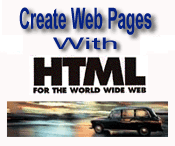 The
image will appear along the right hand side of the paragraph. As you
can see this is very nice for adding a little eye candy that relates to
the specified paragraph. The
image will appear along the right hand side of the paragraph. As you
can see this is very nice for adding a little eye candy that relates to
the specified paragraph.
The left and right image-alignment values tell the browser to place
an image against the left or right margin, respectively, of the current
text flow. The browser then renders subsequent document content in the
remaining portion of the flow adjacent to the image. The net result is
that the document content following the image gets wrapped around the
image. |
Example 2:
You can use vspace or hspace attributes if you want to keep some distance between text and image. Let us revise above example:
<p>This is the first paragraph that appears above the paragraph with the image!</p>
<p><img src="http://www.tutorialspoint.com/images/html.gif"
vspace="10" hspace="15" width="75" height="75" alt="HTML Tutorial"
align="right">
The image will appear along the right hand side
of the paragraph. As you can see this is very nice for adding a little
eye candy that relates to the specified paragraph.</p>
<p>The left and right image-alignment values tell the browser to
place an image against the left or right margin, respectively, of the
current text flow. The browser then renders subsequent document content
in the remaining portion of the flow adjacent to the image. The net
result is that the document content following the image gets wrapped
around the image. </p>
|
This will produce following result:
This is the first paragraph that appears above the paragraph with the image!
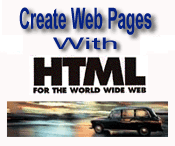 The
image will appear along the right hand side of the paragraph. As you
can see this is very nice for adding a little eye candy that relates to
the specified paragraph. The
image will appear along the right hand side of the paragraph. As you
can see this is very nice for adding a little eye candy that relates to
the specified paragraph.
The left and right image-alignment values tell the browser to place
an image against the left or right margin, respectively, of the current
text flow. The browser then renders subsequent document content in the
remaining portion of the flow adjacent to the image. The net result is
that the document content following the image gets wrapped around the
image. |
Which image format is suitable for you ?
The images in Graphics Interchange Format -
GIF format are
best used for banners, clip art, and buttons. The main reason for this
is that gifs can have a transparent background which is priceless when
it comes to web design. On the down side, gifs are usually larger files,
not as compressed as a jpeg, which calls for slow load times and large
transfer rates. Gifs are also limited to the 256 color scheme.
Ths images in Joint Photographic Experts Group -
JPEG format
have an unlimited color wheel, and have a high compression rate
downsizing your load times and saving hard drive space. JPEGs don't
allow for transparent backgrounds, but their size/quality ratio is
outstanding. Its best to use JPEG format for photo galleries, or artwork
to allow the viewer to catch that extra bit of detail. Avoid Jpegs for
graphical design, stick to using them for thumbnails and backgrounds.
The images in Portable Network Graphics -
PNG format is an
extensible file format for the lossless, portable, well-compressed
storage of raster images. PNG provides a patent-free replacement for GIF
and can also replace many common uses of TIFF. Indexed-color,
grayscale, and truecolor images are supported, plus an optional alpha
channel. Sample depths range from 1 to 16 bits. PNG also compresses
better than GIF in almost every case (5% to 25% in typical cases).
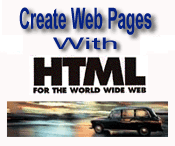
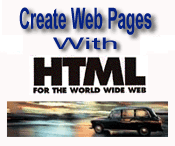
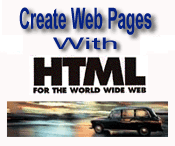 The
image will appear along the right hand side of the paragraph. As you
can see this is very nice for adding a little eye candy that relates to
the specified paragraph.
The
image will appear along the right hand side of the paragraph. As you
can see this is very nice for adding a little eye candy that relates to
the specified paragraph.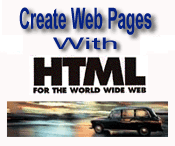 The
image will appear along the right hand side of the paragraph. As you
can see this is very nice for adding a little eye candy that relates to
the specified paragraph.
The
image will appear along the right hand side of the paragraph. As you
can see this is very nice for adding a little eye candy that relates to
the specified paragraph.


